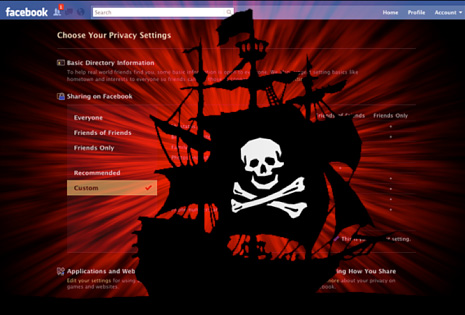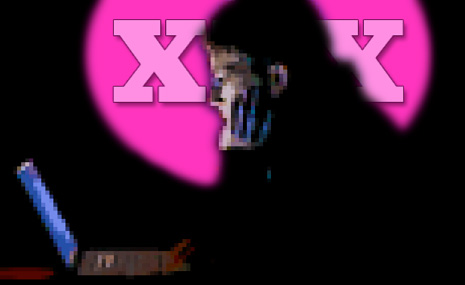Often one of the biggest difficulties to someone becoming independent in their community is the worry about being safe. What if I get lost? What if I get hurt? What if the bus does not come? What if I am late? What if the community centre is closed when I get there? What if I can not find a pay phone to use? The “what if’s” do not need to stop you from going out and enjoying activities in your community.
A cell phone or a smart phone (Blackberry, iphone) is a tool that can give you independence while providing you with a safety net if you ever have a need for it. Phones come in all sorts of styles and colours, with a wide variety of programs including games, GPS (Global Positioning System) capability, and tools such as a calculator.
It is important to understand the particular safety issues that are of most concern to you. You should sit down with your parents and /or support worker to talk about what your worries are concerning taking the TTC or walking around in your neighbourhood. It is important to express your concerns and also to listen to the worries of others who are important to you. Once you have an understanding of the safety concerns, you can start looking at ways a cell phone can be used to address those worries. Here are some examples:
- To have immediate access to someone to help, you should enter important phone numbers (parents, support workers, friends) into the address book of your phone. These numbers can be entered on speed dial so that you will be able to call them by holding down one button. If you have trouble reading, most phones allow you to add a picture so you can choose the right number for the person you wish to call.
- You should give your phone number to the important people in your life. If they are worried about you or have to tell you something important right away, they can call you on your phone.
- If you are late meeting someone and they have your phone number, they can call you to find out where you are. You can also phone them to let them know that you are going to be late.
- If you are lost, you should call one of the important numbers you have put into your address book. This person can help you find your way home.
- 911 is also a good number to put into your address book. By calling 911 you will be connected to the police, ambulance and fire services in your community. Remember that this number is to be only used in an emergency and when you are in real trouble or hurt.
- If you do not know the directions to where you are going, most cell phones now have GPS (Global Positioning System) program which allows you to find out how to get to the place. The phone will give directions to where you are going. There often is an option to have the directions read out with a speech reader.
- There are services built into some phones that allow a parent or support person to track the location of the phone such as “TELUS Kids Find”. If you are an adult, 18 years or older, the decision to use a service like this should not be taken lightly and should be based on a mutual agreement between the parent / support worker and yourself. However, once the decision is made to use a tracking service, it can provide reassurance to both the adult who is nervous about going out into the community by himself/herself and for the parent / support worker who is worried about the adult’s safety.
Cell phones today can be more than a safety device. Once you have determined how you want to use the cell phone for safety, think about other positive uses for your cell phone. Here are a few examples:
- Most phones have calculators built right into the phone so you can determine whether you are getting the right change back from a purchase. The Money Magic Arcade game teaches how to make change with Canadian coins and how to use a calculator
- Phones can also be a source of entertainment, especially when waiting for an appointment or when you are on a long car or bus trip. All cell phones have some free games that come with the phone. There are usually many more that can be purchased and downloaded for as little as $.99 per game.
- All cell phones have a clock to tell the time.
- Some phones allow you to download music and movies.
- Some phones allow you to check the weather forecast for the city you are in, so you can make decisions about what to wear or the method of transit that is the safest to get you to where you need to go.
You will also need to decide how you are going to pay for the cell phone and service. There are various options available.
- A term contract means it can not be changed for the length of the contract (e.g. a 2 or 3 year term). Each service provider has standard contracts that they offer. You need to pay close attention to what is and is not covered in the contract. Going over the limits covered for particular services or using services not included could cost a lot more money in addition to your monthly charges.
- The “Pay as You Go” option allows you to have more control over the costs incurred each month. With this option, you put an amount of money on your account which gives you a certain number of minutes to talk. You will only be able to make calls as long as there is a positive balance of minutes on your account. You can purchase “Pay as You Go” cards in various amounts at many retail stores including convenience stores. You need to follow the instructions on the card to activate it and add the minutes to your account. Many service providers also have an option to automatically add money to your account each month using a credit card.
A cell phone can be a great way to give you more independence while addressing safety worries. There are a variety of features and programs you can get on a cell phone. It is important to understand the particular safety issues that are of most concern for you and the other purposes you want to use your cell phone for. Now you are ready to search for a phone that is right for you.